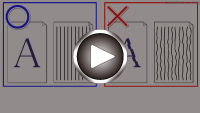Aligning the Print Head
If printed ruled lines are misaligned or print results are otherwise unsatisfactory, adjust the print head position.
 Note
Note
-
If the remaining ink level is low, the print head alignment sheet will not be printed correctly.
Refill the ink tanks whose ink is low.
-
If ink runs out as the print head alignment sheet is printed, an error message appears on the touch screen.
You need to prepare: a sheet of A4 or Letter-sized plain paper
-
Load a sheet of A4 or Letter-sized plain paper in cassette 1.
-
Select
 (Setup) on HOME screen.
(Setup) on HOME screen.The setup menu screen will appear.
-
Select
 Maintenance.
Maintenance.The Maintenance screen will appear.
-
Select Print Head Alignment - Auto.
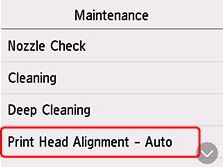
The confirmation screen will appear.
-
Confirm the message, then select Yes.
The print head alignment sheet is printed, and the print head is aligned automatically.
This takes about 1 minutes.
 Note
Note-
If automatic print head alignment fails, an error message appears on the touch screen.
-
-
When the completion message appears, select OK.
 Note
Note
-
If the print results are still not satisfactory after adjusting the print head position as described above, adjust the print head position manually.
-
For Windows:
You can also align the print head manually from a computer.
-
-
To print and check the current head position adjustment values, select Print the Head Alignment Value on the Maintenance screen.